Steps in Registering for Central Hub
Shortly after you register with PAVO, your details will be sent to Central Hub at RefQuest+. Among those details will be the email address associated with your PAVO account. You will be sent an email to that address, welcoming you to RefQuest+. Once you receive that email, following these instructions for completing your account registration.
1 - Click the "Go To RQ+" button at the bottom of the message. That will take you to the RefQuest login page.
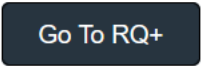
2 - If you do not yet have a RefQuest+ account, click the Set/Forgot Password link.
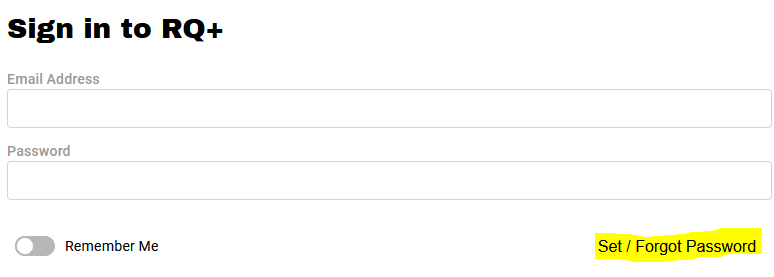
3 - Enter the email address that you have on file at PAVO. You must use the same email as that is the one sent to RQ at registration. Once you type in your email address, click the Request Reset Email button.
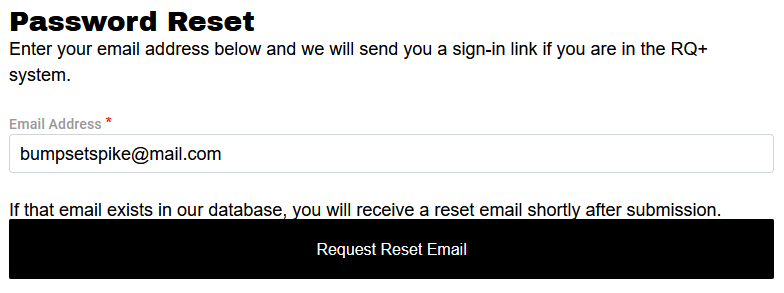
4 - You will receive a follow-up email that has both a lengthy URL link and a button that says "Cretae Your RQ+ Password." Clicking either of those will take you back to RQ+ to establish a password for your account.
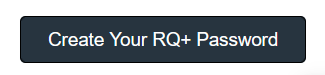
5 - Once you are taken back to RQ+, set your password. The password requirements are listed at right. You must get all check marks to proceed.
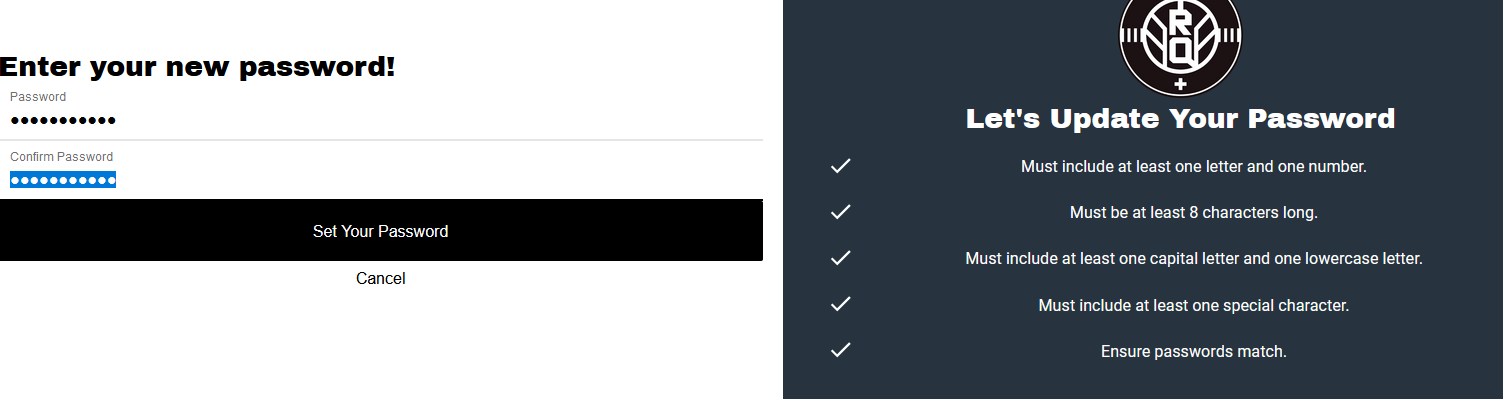
6 - Click the "Set Your Password" button, and the account is created!
7 - Login with the email address and password.
8 - You will be asked one time to fill in profile data. This should take you less thana minute.
9 - You now have a RefQuest+ account and are ready to access Central Hub!